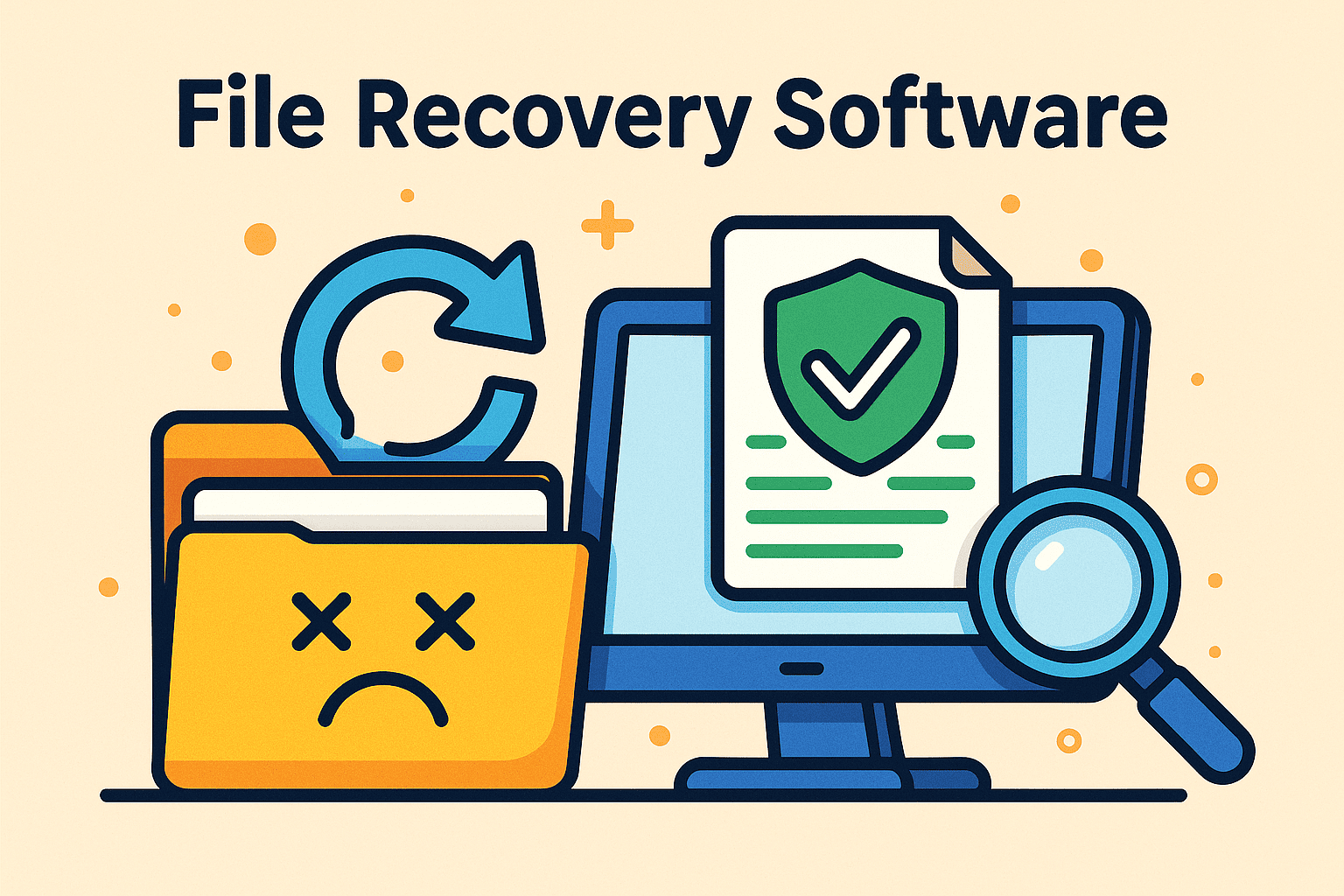Updated on October 22, 2025, by OpenEDR
Have you ever worried what happens if your important document disappears? That’s exactly when file recovery software becomes a lifesaver. Whether you’re an IT manager safeguarding business-critical documents, a cybersecurity pro ensuring compliance, or a CEO who can’t afford downtime, understanding how to pick and use reliable file recovery software is essential.
In this guide, we’ll unpack everything—from the basics of data loss and recovery to how to choose the best file recovery software, doing it safely, and avoiding common pitfalls.
What Is File Recovery Software?
File recovery software is a tool designed to restore deleted, lost, or corrupted files from storage media such as hard drives, SSDs, USB drives, memory cards, and more.
Key functionality includes:
Scanning the storage device for traces of deleted files
Recovering files that haven’t been overwritten
Supporting various file types and file systems
Offering preview and filtering options
In short, file recovery software gives you a second chance at retrieving files when something goes wrong—whether due to accidental deletion, formatting, system crash, or malware.
Why Businesses Can’t Ignore Data Loss
Losing data isn’t just a personal issue—it can have major business consequences:
Compliance failures: loss of customer or operational data can lead to fines.
Productivity drops: missing files cause delays and frustration.
Security risks: deleted or corrupted files could signal malicious activity.
Costly recovery: downtime and external recovery services may be expensive.
According to recent reviews, many data-recovery tools now emphasize enterprise-grade support and large media recovery because business use cases are rising.
Common Data Loss Scenarios
Before choosing a recovery tool, understand the typical ways data is lost:
Accidental deletion: Files emptied from Recycle Bin or Trash.
Drive formatting or partition loss: Human error or software resets.
System crash or OS failure: Hard disk unreadable or OS corrupted.
Malware or ransomware attack: Threat actors delete or encrypt files.
Hardware failure: Physical damage to HDDs or SSDs making data inaccessible.
In many of these cases, using proper file recovery software promptly increases the chance of a successful restore.
How File Recovery Software Works (Simplified)
Stop using the affected drive – further writes may overwrite deleted data.
Install or launch the recovery tool (ideally on a different drive).
Select the drive or partition where you lost the files.
Initiate a scan: Quick scan for simple deletion or deep scan for formatting/hardware issues.
Preview and filter results: Many tools show file recoverability and let you select by date, type, etc.
Recover to a separate location: Save recovered files to a different drive to avoid overwriting.
This process works because deletion typically only marks space as free—it doesn’t immediately wipe the data physically.
Key Features to Look for in File Recovery Software
When evaluating file recovery software, especially for enterprise or IT-use, consider these features:
Wide file type and file system support (NTFS, FAT32, exFAT, HFS+, APFS, etc.)
Deep scan capabilities with large drive support.
Previewing function before recovery so you know what’s viable.
Filter by file type, date, and size to speed up selection.
Bootable media or external recovery support (for failed OS environments).
Network or RAID recovery options for enterprise storage.
Security and integrity checks to ensure recovered data is usable.
Minimal risk of overwriting by installing on a separate drive or using portable mode.
Reviews of top tools highlight that the best file recovery software now covers these advanced use cases.
Leading File Recovery Software Options for 2025
Here are some standout tools worth considering (each has its own strengths and use-cases):
Recuva – A user-friendly free tool for Windows, good for accidental deletions.
EaseUS Data Recovery Wizard – Stronger capability for Windows and macOS, supports partition recovery.
Disk Drill – Supports both Windows and macOS, deep scan and file health indicators.
Windows File Recovery – Free Microsoft utility for Windows 10/11 with command-line interface.
Tip: Match the tool to your scenario. For small accidental deletions, lighter tools work. For business-critical or complex loss (RAID, SSD, encrypted drives), opt for enterprise-grade solutions with support.
Best Practices for Using File Recovery Software
1. Act quickly and avoid writing to the drive.
Since new data can overwrite the space of deleted files, the longer you wait, the lower the chance of full recovery.
2. Recover to a different drive.
Always save recovered data to a separate volume to avoid corrupting original data.
3. Use deep scan if first attempt fails.
Formatting, SSD TRIM, or complex file system damage often require deeper recovery methods.
4. Verify file integrity after recovery.
Even recovered files may be corrupted or incomplete. Preview before relying on them.
5. Use professional services if hardware failure.
If the drive is physically damaged, software alone might not suffice—seek forensic-grade recovery services.
6. Integrate recovery as part of your cyber resilience strategy.
For enterprise, data loss is often a symptom of a bigger issue (malware, misconfiguration, insider threat). Pair recovery tools with strong cybersecurity posture and endpoint protection.
Challenges and Limitations of File Recovery Software
While file recovery software is powerful, it’s not a panacea:
Deleted files may be overwritten and unrecoverable.
SSDs with TRIM enabled may permanently erase data faster.
Files on encrypted or proprietary file systems may be harder to recover.
Free versions often limit the amount of data recovered or lacks advanced features.
Installation of the recovery tool on the same drive may overwrite lost data.
Understanding these limitations helps set realistic expectations and avoid bad outcomes.
Integrating File Recovery into IT & Cybersecurity Strategy
For IT managers, cybersecurity professionals, and business leaders, file recovery software plays a wider role:
Incident response: After a breach or ransomware event, you may need to recover files while investigating root cause.
Business continuity: Quick recovery reduces downtime and mitigates risk to operations.
Compliance and governance: Some regulations require data loss prevention and recovery capabilities.
Vendor selection: Choose tools that integrate with your endpoint security, backups, and disaster-recovery systems.
In short, file recovery isn’t just about “getting files back” — it’s about rescuing business operations and reinforcing cybersecurity resilience.
Conclusion
Losing data happens—but losing access to critical files doesn’t have to be disastrous. With the right file recovery software in place, and by understanding how, when, and why to use it, you’ll be much better prepared. Whether you’re recovering personal files or managing enterprise data, act quickly, pick your tool wisely, and integrate recovery into your broader cybersecurity strategy.
👉 Take the next step: Register for a demo of Xcitium’s cybersecurity and endpoint protection platform to ensure your entire data ecosystem is resilient.
FAQs: File Recovery Software
Q1: Can file recovery software recover files that were permanently deleted?
A: Yes—sometimes. “Permanent” deletions often just mark space as free, but if the space hasn’t been overwritten, recovery is possible. Success declines after new writes.
Q2: Is file recovery software safe to use?
A: It can be safe if downloaded from trustworthy sources and used correctly (i.e., installing on a separate drive). Always verify the vendor and avoid shady tools.
Q3: Will file recovery work on SSDs?
A: It depends. SSDs with TRIM enabled may erase deleted data quickly. But some tools support SSD recovery and may retrieve files if acted upon quickly.
Q4: What’s the difference between file recovery software and backup software?
A: Backup software proactively duplicates your data for future restoration. File recovery software attempts to retrieve files after they’ve been lost or deleted. Both are complementary.
Q5: How do I choose the right tool for enterprise-scale recovery?
A: Look for support of large drives, RAID, network shares, preview functionality, integration with your security stack, and vendor reputation. Reviews for 2025 emphasize these criteria.