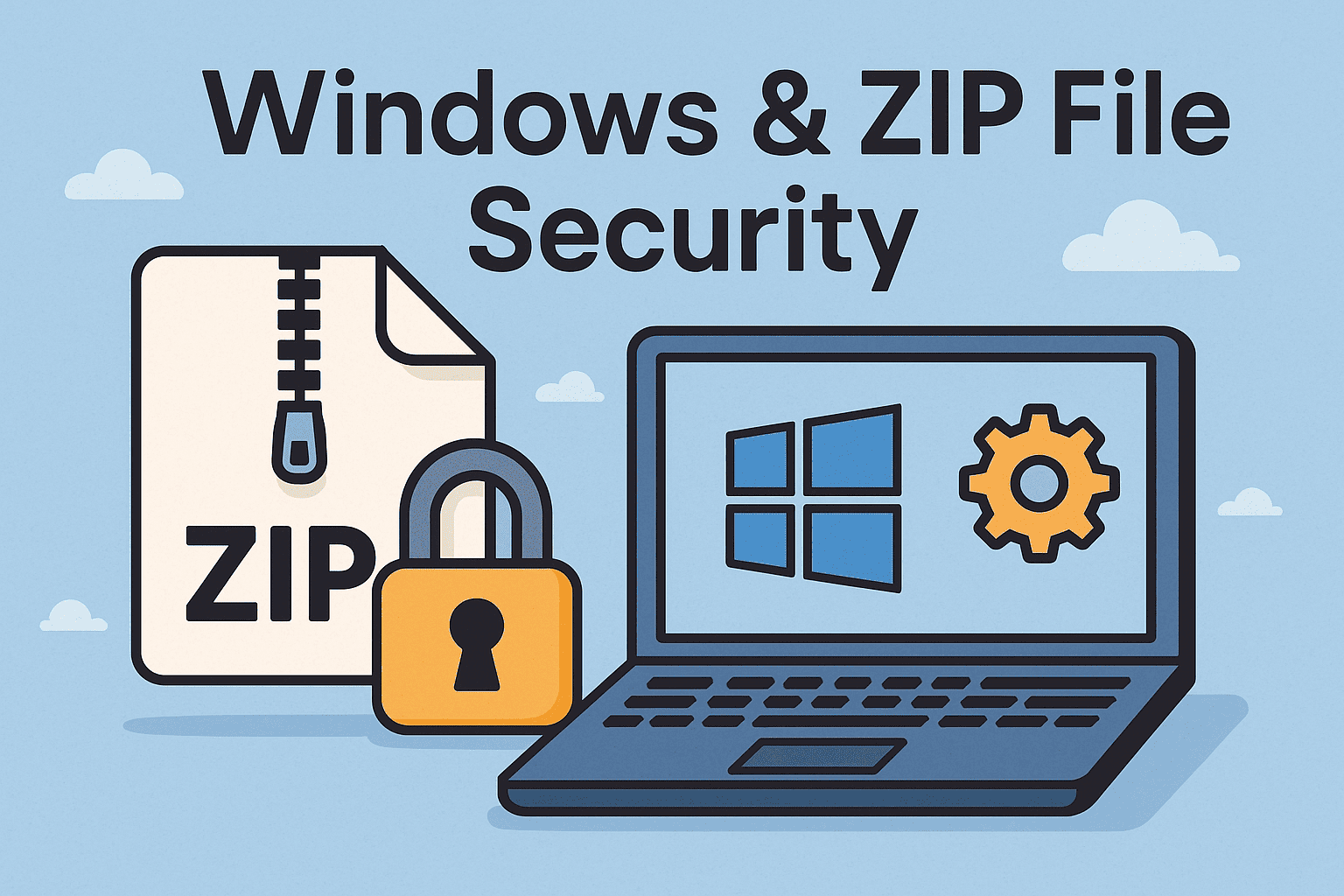Updated on October 13, 2025, by OpenEDR
Have you ever tried to open a ZIP file on Windows only to be stopped by a security warning? If so, you’re not alone. Many users encounter this issue when Windows Security blocks access to compressed files. Understanding how to disable Windows Security on ZIP files can help you work more efficiently—without compromising your system’s safety.
In this guide, we’ll explore why Windows applies these restrictions, how to safely bypass them, and what best practices cybersecurity professionals recommend. Whether you’re an IT manager, cybersecurity expert, or business owner, this walkthrough will help you strike the balance between security and convenience.
What Triggers Windows Security on ZIP Files?
Windows applies strict controls on compressed files because they can carry hidden threats. Hackers often disguise malware, ransomware, or phishing payloads inside ZIP archives.
Some common reasons why ZIP files trigger Windows Security include:
Files downloaded from untrusted websites.
Attachments received via email.
Archives containing executable (.exe) or script files (.js, .vbs, .bat).
ZIPs flagged by SmartScreen or Windows Defender.
While these protections are useful, they can be frustrating when dealing with legitimate files. That’s why users sometimes search for ways to disable Windows Security on ZIP files temporarily.
Risks of Disabling Windows Security
Before making changes, it’s important to understand the risks:
Exposure to malware: Malicious ZIP files may install viruses silently.
Data breaches: Sensitive business information could be leaked.
System compromise: Ransomware often uses compressed archives as delivery methods.
Compliance issues: Disabling protections may violate security policies for regulated industries.
⚠️ Pro Tip: Never disable protections permanently. Instead, use temporary methods or whitelist trusted files.
How to Disable Windows Security on ZIP Files (Step-by-Step)
If you’re confident the file is safe, follow these methods:
1. Unblock ZIP File via Properties
Right-click the ZIP file.
Select Properties.
Under the General tab, find the “Security” section.
Check the box Unblock.
Click Apply and then OK.
This simple method removes restrictions for that specific ZIP file.
2. Temporarily Disable Windows Defender
Press Windows + I to open Settings.
Go to Update & Security > Windows Security > Virus & Threat Protection.
Click Manage settings under Virus & Threat Protection Settings.
Turn off Real-time protection.
Extract your ZIP file.
Re-enable protection immediately after use.
3. Use Controlled Folder Access Settings
Navigate to: Windows Security > Virus & Threat Protection > Ransomware Protection.
Turn off Controlled Folder Access if it blocks ZIP extractions.
Add the program (like WinRAR or 7-Zip) to the Allow an App list.
4. Add an Exclusion in Windows Security
Open Windows Security.
Select Virus & Threat Protection > Manage Settings.
Scroll down to Exclusions > Add or Remove Exclusions.
Add your ZIP file, folder, or extraction program.
This tells Windows Defender to ignore specific files or directories.
Safer Alternatives Instead of Disabling Security
Instead of outright disabling protections, cybersecurity experts suggest:
Verify the source – Only open ZIP files from trusted senders.
Scan before extracting – Use tools like OpenEDR or third-party antivirus.
Use a sandbox environment – Test ZIP files in an isolated virtual machine.
Adopt a zero-trust approach – Restrict ZIP file permissions until verified.
Why Businesses Should Be Cautious
For IT managers and cybersecurity leaders, the stakes are higher. A single malicious ZIP file can compromise an entire network. Industries dealing with financial data, healthcare, or intellectual property must balance usability with compliance.
Using advanced solutions like endpoint security tools or EDR platforms ensures employees can work efficiently without bypassing critical defenses.
FAQs About Disabling Windows Security on ZIP Files
1. Why does Windows block ZIP files?
Because ZIP files often contain hidden malware or executables that can harm your system.
2. Is it safe to disable Windows Security?
It can be safe if done temporarily for trusted files. However, disabling permanently increases risk.
3. Can I whitelist a specific ZIP file?
Yes. Use the Unblock option in file Properties or add the file as an exclusion in Windows Security.
4. Do businesses face higher risks with ZIP files?
Absolutely. Compressed files are a common entry point for ransomware and phishing attacks.
5. What’s the best alternative to disabling protection?
Use sandboxing, scan files with tools like OpenEDR, or whitelist specific applications instead of turning off entire security layers.
Conclusion
Learning how to disable Windows Security on ZIP files can save time when dealing with safe, trusted files. However, it’s vital to do this cautiously to avoid cyber risks. Instead of completely disabling protection, use whitelisting, exclusions, or sandboxing for safer file handling.
✅ Ready to take endpoint security to the next level?
Try Xcitium OpenEDR for advanced monitoring and protection—ensuring your business never sacrifices safety for convenience.