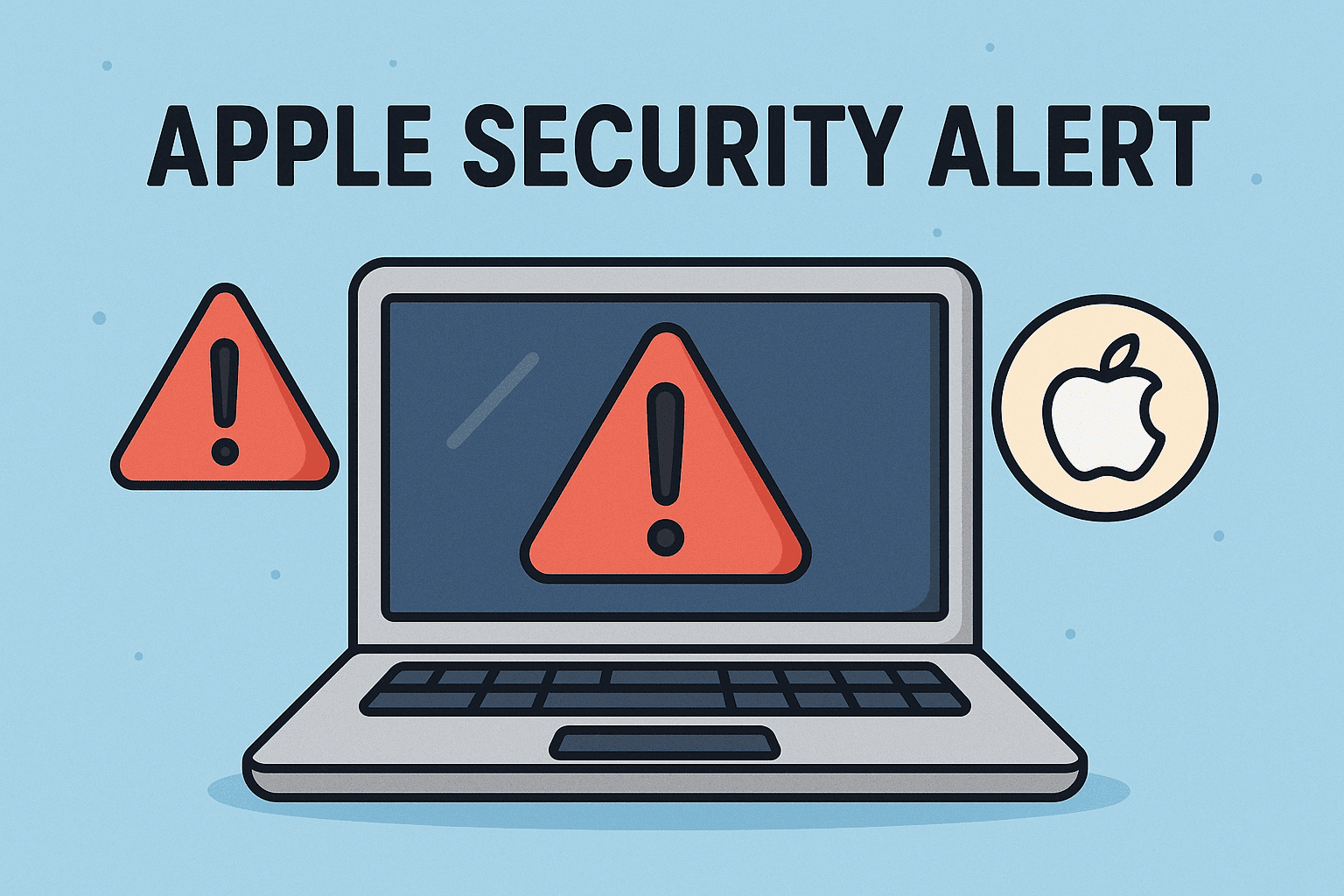Updated on October 10, 2025, by OpenEDR
If you’ve ever seen an Apple security alert pop up on your iPhone, iPad, or Mac, you probably felt a jolt of concern. Was it a real warning—or just another scam? With Apple devices making up a significant share of the global market, cybercriminals know that targeting Apple users can yield big rewards.
Introduction: Should You Worry About an Apple Security Alert?
Recent reports show that Apple users are increasingly targeted by phishing scams, fake alerts, and spyware attacks. Understanding what an Apple security alert means, how to tell the difference between real and fake warnings, and what actions to take is critical for both individuals and organizations.
This article explores everything you need to know about Apple security alerts—and how to strengthen your cybersecurity posture against these evolving threats.
1. What Is an Apple Security Alert?
An Apple security alert is a notification that indicates a potential threat or suspicious activity on your Apple device. These alerts can be:
Legitimate: Sent directly by Apple when unusual activity is detected.
Fake/Scam Alerts: Crafted by cybercriminals to trick users into clicking malicious links.
Common Triggers for Real Alerts:
Unauthorized sign-in attempts from new locations
Suspicious app installations
Malware-like behavior detected on macOS
Apple ID or iCloud account breaches
👉 The challenge is knowing when to trust and when to ignore.
2. Common Types of Fake Apple Security Alerts
Cybercriminals exploit trust in Apple’s brand to launch sophisticated scams.
Fake Alerts Often Appear As:
Pop-up warnings in Safari claiming your device is infected
Emails or texts asking you to “verify your Apple ID”
Fake iCloud login pages mimicking Apple’s design
Phone calls from fraudsters posing as Apple Support
👉 These alerts are designed to steal your Apple ID, credit card details, or install malware.
3. How to Identify a Real vs Fake Apple Security Alert
Spotting the difference is essential to avoid falling victim.
Signs of a Legitimate Alert:
Comes directly from the Apple ecosystem (Settings, iCloud, Apple ID login).
Uses your full name or Apple ID (not generic greetings like “Dear User”).
Directs you to Apple’s official domains (apple.com, icloud.com).
Appears in line with known Apple security practices.
Signs of a Fake Alert:
Poor grammar or spelling mistakes.
Urgent language like “Your device is locked!” or “Pay immediately.”
Suspicious URLs (e.g., “apple-security-warning.net”).
Requests for sensitive data via links or attachments.
👉 Rule of thumb: Apple never asks you to provide personal details through pop-ups or unsolicited messages.
4. Real Cyber Threats Behind Apple Security Alerts
Even if a warning is fake, the threats they reference are real. Businesses and individuals must take them seriously.
Top Threats Facing Apple Users:
Phishing Attacks: Fake login portals harvesting Apple IDs.
Spyware: Advanced surveillance tools targeting executives.
Malware on macOS: Delivered through unverified apps or downloads.
Rogue Wi-Fi Networks: Tricking users into exposing credentials.
Credential Stuffing: Hackers using leaked passwords from other sites.
👉 Apple devices are not immune—strong security practices are a must.
5. How Businesses Should Handle Apple Security Alerts
For IT managers and executives, one user mistake can expose the entire network.
Best Practices Include:
✅ Educate employees on spotting fake alerts.
✅ Enforce multi-factor authentication (MFA) for Apple IDs.
✅ Use MDM software (Mobile Device Management) to control corporate iPhones and iPads.
✅ Block unverified app installations.
✅ Monitor endpoints with EDR (Endpoint Detection & Response).
👉 Apple devices must be included in your enterprise security strategy.
6. What To Do If You See an Apple Security Alert
Step 1: Pause and Evaluate
Don’t click any links or call numbers provided in the alert.
Step 2: Verify Source
Check if the message came from official Apple channels.
Step 3: Run a Security Check
Update iOS/macOS immediately
Scan with trusted antivirus or EDR tools
Change Apple ID password if suspicious activity is suspected
Step 4: Report the Alert
Forward suspicious emails to reportphishing@apple.com or report directly through Apple Support.
👉 Acting quickly minimizes the risk of compromise.
7. Apple Security Alert Scams Targeting Businesses
Cybercriminals often tailor attacks to organizations with Apple-heavy ecosystems.
Common Business Scenarios:
CEO Fraud: Fake Apple alerts tricking executives into credential leaks.
BYOD Risks: Employees using personal iPhones without IT oversight.
Fake App Store Updates: Malicious apps disguised as legitimate updates.
👉 Companies without proper controls may find their Apple devices becoming the weak link.
8. Strengthening Cybersecurity Beyond Apple Alerts
While Apple provides strong built-in protections, organizations must go further.
Advanced Security Measures:
Zero Trust Security: Verify every login and access request.
Network Firewall Security: Block malicious traffic before it reaches devices.
Data Protection Strategies: Encrypt sensitive business information.
Threat Intelligence Feeds: Stay updated on the latest Apple-related threats.
👉 A layered defense ensures your business stays resilient against both scams and real attacks.
9. The Future of Apple Security Alerts
Apple continues to improve detection and warning systems. Expect:
AI-driven phishing detection on iOS and macOS.
Enhanced MFA enforcement for Apple IDs.
Deeper integration with enterprise MDM tools.
More transparent alert design to distinguish real vs fake.
👉 Apple alerts will become smarter, but so will cybercriminals.
Quick Checklist: Responding to Apple Security Alerts
✅ Verify if the alert is genuine
✅ Never click suspicious links or call random numbers
✅ Report phishing attempts to Apple
✅ Update devices regularly
✅ Use enterprise tools (MDM + EDR) for business Apple devices
FAQs on Apple Security Alerts
1. What should I do if I get an Apple security alert?
First, verify its authenticity. If fake, report it to Apple. If real, update your device and change your Apple ID password.
2. Are Apple security alerts real or fake?
Both exist. Genuine alerts come from Apple; fake ones are phishing attempts.
3. Can Apple devices get hacked?
Yes. While Apple devices are secure, no system is invincible. Attacks like phishing and spyware target them regularly.
4. How can businesses protect against fake Apple alerts?
Use MDM software, employee training, and endpoint detection tools to mitigate risks.
5. Does Apple call users about security issues?
No. Apple never makes unsolicited calls about security problems.
Final Thoughts
Apple security alerts are a double-edged sword: they can be life-saving warnings or dangerous scams. For individuals, knowing the difference is crucial. For businesses, one wrong click could expose sensitive data across the enterprise.
That’s why IT managers and executives must combine Apple’s built-in protections with enterprise-level security solutions like EDR, Zero Trust, and MDM.
🚀 Don’t wait until your team falls for a fake Apple security alert.
Register for Xcitium’s OpenEDR platform today and secure your Apple devices with advanced endpoint protection.